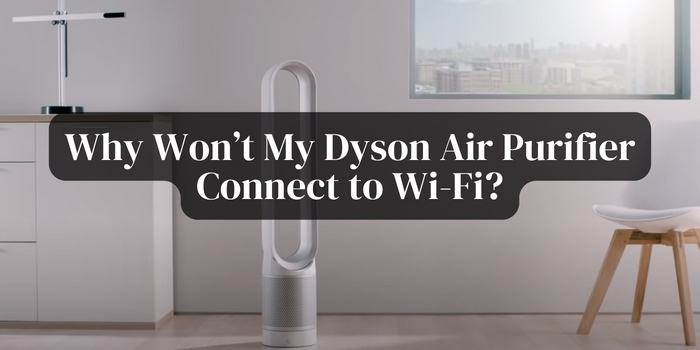It happened when I first installed my Dyson air purifier in the room. There are two things an air purifier owner should consider when facing connection issues.
First, it can be a hardware component that is blocking the operation. Second, perhaps the software is at a terrible patch that needs an update or fixing.
But why won’t my Dyson air purifier connect to Wi-Fi? There can be a plethora of explanations. However, let me make everything clear for you in one go.
Reasons Dyson Air Purifier Cannot Connect to Wi-Fi
By now, all Dyson air purifier owners know about the Link App (install it on your smartphone if you have not yet). It helps navigate the unit remotely as long as connected to the Wi-Fi.
So what could be the reason when the connection seems off or does not link at all?
1. ‘No Wi-Fi’ Issue
It can happen when the smartphone device is not connected to the home Wi-Fi.
2. Home Wi-Fi Network Unavailability
If the home Wi-Fi does not appear in the rest of the available network list, make sure the router is close to the purifier. It helps at times.
You cannot connect the unit to the Wi-Fi if the home router is turned off. So check on that issue.
Furthermore, ensure the home network is visible. You cannot connect anything if Product SSID/Private Separator is hidden.
3. No Wi-Fi Indicator
The Wi-Fi indicator is a flashing green light in the Dyson air purifier. You cannot proceed to connect to the Wi-Fi if it does not show up.
Try press+hold ON/OFF button for several seconds till the Wi-Fi indicator flashes green.
4. The Purifier Is Not Among the Available Networks
Another reason the air purifier does not connect to Wi-Fi is that your purifier name does not appear on the network list on your phone.
After making sure the Wi-Fi indicator flashes green, check your smartphone. Enable the Wi-Fi and stay close to the unit.
This should allow the product SSID (starts with DYSON) to be available among the other networks.
5. Unable to Connect with the Available Networks
Each Dyson air purifier comes with a Wi-Fi sticker. Its location on the product can vary, but the password it provides (Product Wi-Fi Password) is always specific to the machine. You will have to enter that password to proceed.
Possible locations to look for the Wi-Fi sticker:
- Underneath the filter of the purifier
- The package that comes with the remote control
- In front of the purifier as a removable sticker
- Instruction guide’s front section
6. Shows ‘Connection Failed’ in App
The connection can fail due to a few reasons. First, make sure the Wi-Fi indicator flashes green. Then:
- Keep the unit near the home router.
- Dyson air purifiers cannot connect to 5GHz. So try connecting to 2.4GHz instead.
- Perhaps the router is not working properly. You can restart it or unplug the cord to plug again.
- Use the precise password for the home network.
- Unhide the home network.
- Add the purifier mac address to the network list in case you are using an Apple device.
To know more about Dyson air purifier [click here]
Conclusion
Why won’t my Dyson air purifier connect to Wi-Fi? It is because software applications often face bugs. The issue was gone after updating the Link App,
It can happen to your air purifier as well. Plus, if you face one of the listed problems, hopefully, this troubleshooting guide will help you reach a prompt solution.